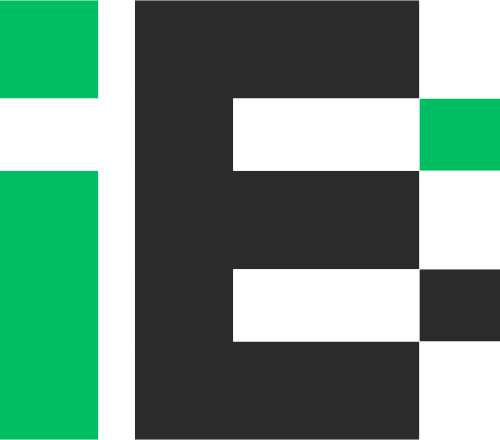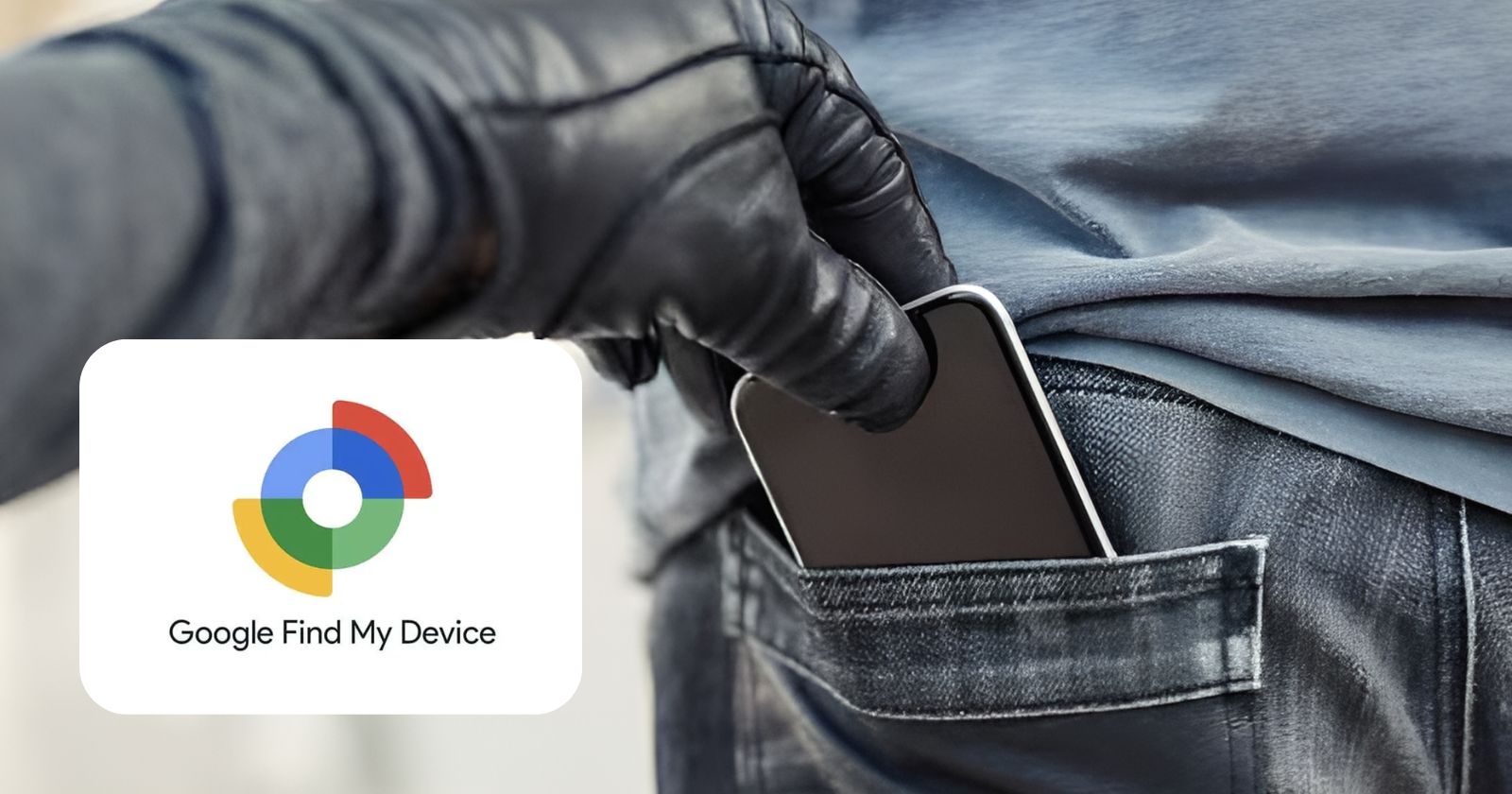इस आर्टिकल में आपको अपने खोये हुए android फ़ोन को locate करने के लिए पूरा प्रोसेस दिया गया हैं, कैसे आप अपने फ़ोन को Find My Device फीचर की मदद से ढूंढ सकते है इसकी पूरी जानकारी दी है|
ज़रूरी सेटिंग्स: खोए हुए फोन में ये सेटिंग्स पहले से होना जरुरी है|
1. Sign in with your Google Account:
आपके फोन में आपका गूगल अकाउंट लॉगिन होना बेहद जरुरी है। कुछ अँड्रॉइड फोन्स सेटअप के दौरान automatically गूगल अकाउंट से लिंक हो जाते है।

आप Settings > Accounts में जाकर ये चीज़ डबल चेक कर सकते है| और अगर आपने साइन इन नहीं किया तो आपको तुरंत करना चाहिए क्योंकि फ़ोन खो जाने पर ये चीज़ आपको काम में आएगी|
2. Enable Location Services:
आपके फ़ोन की लोकेशन ट्रेस करना पूरी तरह से आपके डिवाइस लोकेशन पर डिपेंड होता है| अगर वो ऑप्शन बंद है तो आप Settings > Location इस सेटिंग में जाकर उसे चालू कर सकते है| लोकेशन सर्विसेज के बिना Find My Device ठीक से वर्क नहीं करेगा|

3 . Activate Find My Device:
इस फीचर को एक्टिवेट करने केलिए फ़ोन खो जाने का इंतज़ार मत कीजिये! सेटिंग में जाके Find My Device ऑप्शन को सर्च कीजिये या फिर Security > Find My Device यहाँ पर जाकर उसे तुरंत चालू कीजिये|

खतरे से पहले लिया हुआ कदम आपके लिए lucky साबित हो सकता है|
आपका फ़ोन खो जाने पर तुरंत ये करे
1. Access Find My Device Website:
वेब ब्राउज़र की मदद से आप https://www.google.com/android/find वेबसाइट को ओपन करे या directly गूगल पर “Find My Device” सर्च कर सकते है

2. Sign in with your Google Account:
आपके खोये हुए फ़ोन में जो गूगल अकाउंट साइन-इन था वही same अकाउंट से साइन-इन करे| इससे आपके अकाउंट से खोये हुए फ़ोन से कनेक्शन बन जाएगी|
3. Locate Your Phone:
अगर आपका फ़ोन इंटरनेट से कनेक्ट होगा तो आप फ़ोन की मैप लोकेशन देख पाएंगे| और ऐसा नहीं है तो आपके फ़ोन की लास्ट लोकेशन क्या थी वो दिखायेगा| इसके बाद क्या करना है आगे है:
Play Sound:
यह ऑप्शन आपके फ़ोन में 5 मिनट केलिए फुल आवाज में रिंग बजायेगा| साइलेंट मोड में होगा तो भी यह रिंग बजेगी| यह ऑप्शन तब आपके लिए उपयुक्त है जब आप आपका फ़ोन कही पे भूल आये हो|
Secure Device:
यह ऑप्शन आपके फ़ोन को remotely PIN, pattern, or password से लॉक करने में helpful है|
Erase Device:
यह ऑप्शन आपके फ़ोन को remotely format/erase करने केलिए उपयोगी है| पर ध्यान रहे डिलीट किया हुआ डाटा वापिस नहीं आ सकता| यह ऑप्शन आपके फ़ोन से permanantly फाइल्स को डिलीट कर देगा including irreplaceable photos, videos, contacts, and apps.
Additional Tips for Success
Offline Scenario
आपका फ़ोन ऑफलाइन होने के बावजूद Find My Device ऑप्शन आपके डिवाइस की लास्ट लोकेशन बता देगा, यह आपके लिए काफी valuable clue साबित हो सकता है|
Contact your Mobile Carrier
unauthorized calls and data usage से बचने केलिए आपका फ़ोन खोने के तुरंत बाद आपके मोबाइल carier से संपर्क करके रिपोर्ट करे| यह step सिम कार्ड को ब्लॉक करने केलिए काम में आएगी|
File a Police Report
अगर आपको लगता है की आपका फ़ोन चोरी हो चूका है तो तुरंत पुलिस रिपोर्ट जरूर दर्ज करे| यह डॉक्यूमेंट insurance claims and future investigations केलिए काम में आएगा|
इन स्टेप्स को फॉलो करके और Find My Device को active रख के आप खोये हुए फ़ोन को ढूंढ़ने के चान्सेस बढ़ा सकते हो| Remember, a little preparation can go a long way in such situations.
FAQ
What should I do if I lose my Android phone?
Act quickly! The sooner you start tracking your phone, the better chance you have of finding it.
Visit the Find My Device website: https://www.google.com/android/find or search for “Find My Device” on Google.
Sign in with your Google Account: This should be the same account linked to your lost phone.
Locate your phone: If your phone is online, you’ll see its location on a map. If not, the last known location will be displayed.
Take action: You can choose to:
Play Sound: Make your phone ring at full volume for 5 minutes, even on silent mode.
Secure Device: Remotely lock your phone with a PIN, pattern, or password and even display a custom message.
Erase Device: As a last resort, permanently wipe all data on your phone. Use with caution!
What can I do before my phone gets lost?
Prepare for the unexpected: There are a few things you can do to make finding your phone easier in case it goes missing.
Enable Location Services: Go to Settings > Location on your phone and ensure it’s switched on. Find My Device relies on this to pinpoint your phone’s location.
Activate Find My Device: Navigate to Settings > Security > Find My Device and make sure the toggle is switched on.
Sign in with your Google Account: Double-check that your phone is linked to your Google Account. Go to Settings > Accounts on your phone to verify.
What if my phone is offline when I lose it?
Even if your phone is offline, Find My Device might still be able to show its last known location. This can be a valuable starting point in your search.
Are there other ways to locate my lost phone?
You can also use the Find My Device app on another Android phone or tablet. Download it from the Google Play Store and sign in with your Google Account.
Contact your mobile carrier and report your phone as lost. This helps block your SIM card, preventing unauthorized calls and data usage.
If you believe your phone has been stolen, consider filing a police report. This documentation can be helpful for insurance claims and investigations.
How can I improve the chances of finding my lost phone?
By following the tips above and keeping Find My Device activated, you’ll significantly increase your chances of locating your lost phone.
Remember, a little preparation can go a long way!